Best way to setup your New Apple Computer
Setting up a new Apple computer shouldn’t be hard. The best part of bringing home your brand new laptop is using it. There’s a few items to keep in mind when you’re ready to open the box and go!
Here’s a few things you will be asked to setup a new Apple computer:
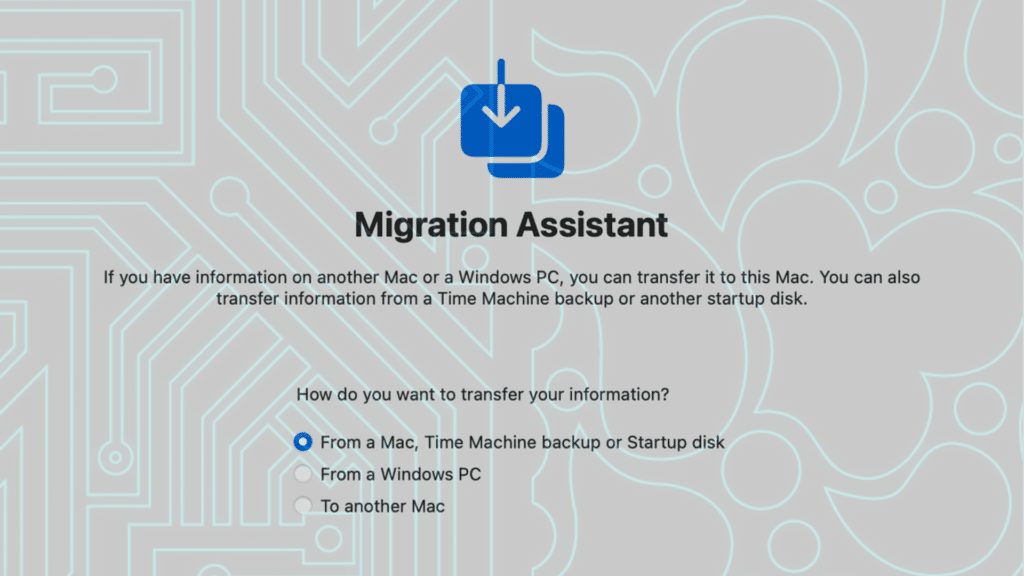
Migrate from an old computer or setup as new
-
- You can easily move all your information, photos, files, etc from your old PC or Mac with migration assistant. This is great if you want to not start fresh and keep going from where you left off.
-
- Migration assistant also allows you to be selective of the data you move. If you only want to move applications over, you can just do those.
-
- The other option is to setup as new. This is a fresh start, brand new Apple look and feel, and setup from scratch. This is a good option if you want a clean sweep and don’t want all your old computer’s information moved.
-
- Setting up as new doesn’t mean none of your information is accessible. The next few steps will help bring over information saved other places.
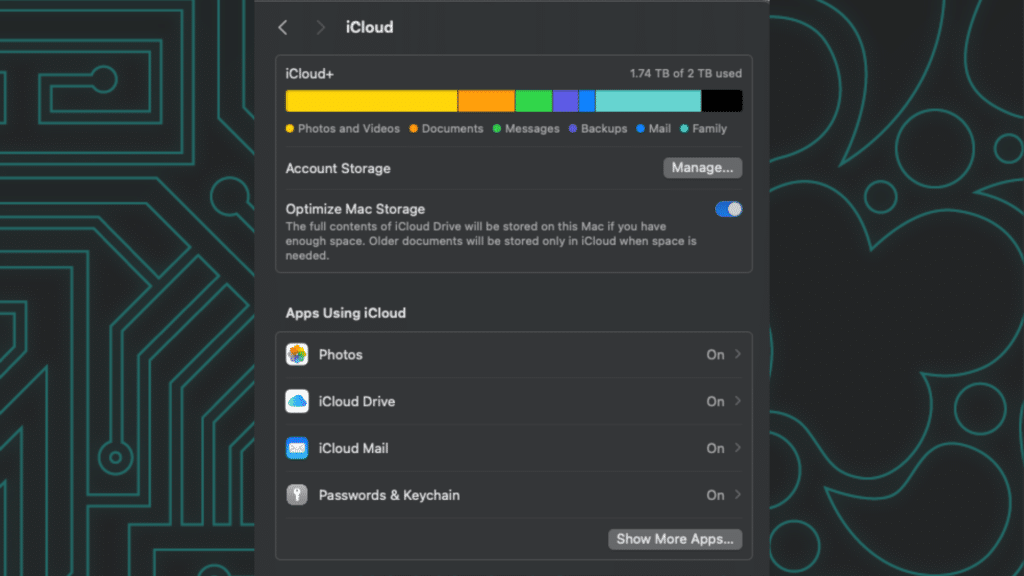
iCloud
-
- If you’re already using iCloud, signing in will let you bring in all your information in the cloud quickly and easily. Contacts, Photos, Passwords, and more. Signing in will sync your data to and from all your iCloud connected devices. This option can be setup anytime.
-
- My favorite iCloud feature is the photos syncing. It syncs all photos and videos from his iPhone to iPad to iMac and Mac Studio for easy creative collaboration.
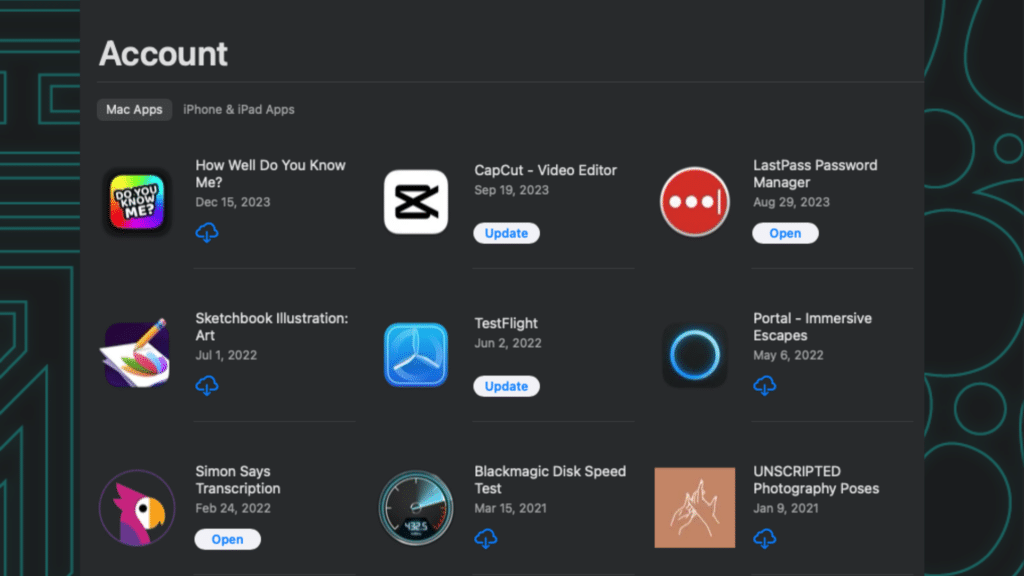
Apps
-
- You can download all your Mac apps again from the App Store just by signing in and clicking the Cloud icon. This will bring all your purchased and free apps right back to your mac if you didn’t use migration assistant from setup.
-
- You will also have the latest updated app installed instead of an older version. The auto-updates can also keep you up to date without having to update manually.
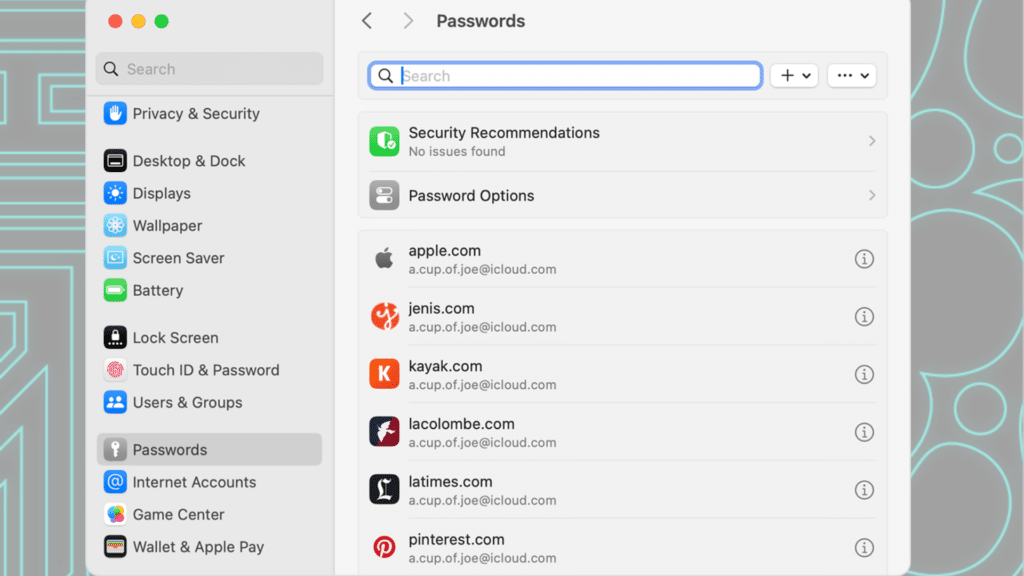
Passwords
-
- Passwords are stored in safari and iCloud. Once you login to your iCloud account, you have access to your account logins making getting connected quick and easy. This helps you get back and running in very little time.
-
- Having your passwords saved and synced makes it very easy to access your apps and sites needed on all your devices.
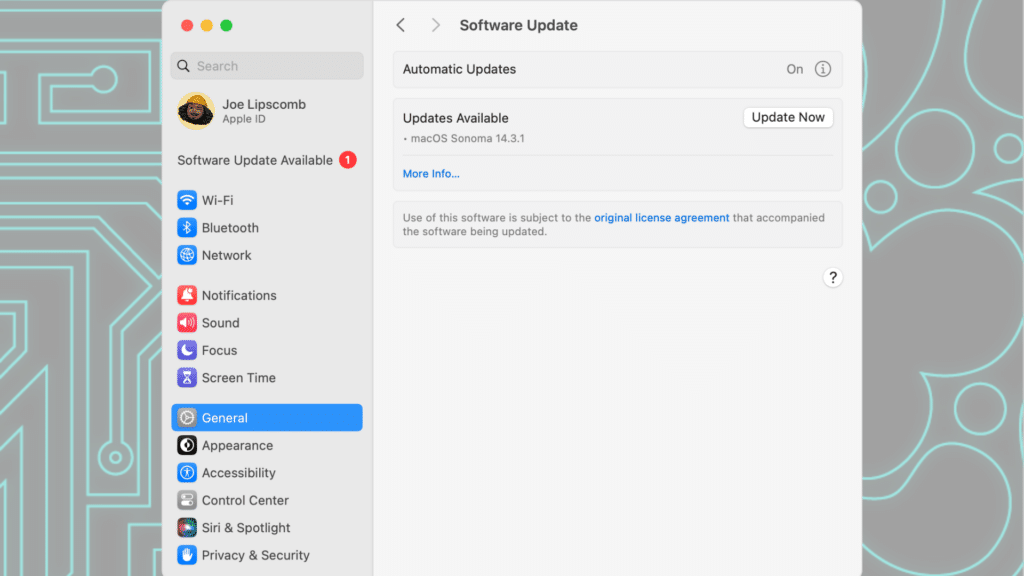
Updates
-
- Mac updates come very quickly and timely. It’s recommended to update your mac right away to get to the latest and greatest update before you move on. This makes sure your computer, apps, and accounts are ready to go from day 1.
-
- Updating your new Mac also helps with security features you might not have had on your old Mac to prevent any issues.
-
- Never used a Mac?
-
- If you have never used a Mac before, they have a great user guide ready for you on their support page: https://support.apple.com/mac
-
- This guide has everything you need to learn, find, and work right away. If you are looking for hands on personalized training, you can reach out to us for any training needs.
-
- If you have never used a Mac before, they have a great user guide ready for you on their support page: https://support.apple.com/mac
-
- There’s also user guides for everything Apple and you can share these with other businesses and employees when you add a new device.
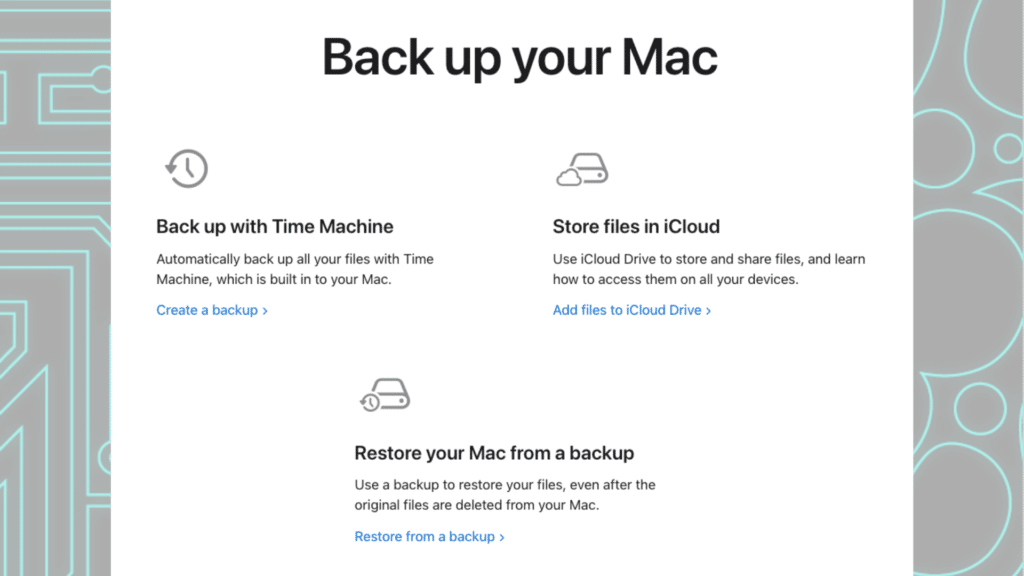
Lastly, back it up
-
- Saving your data when $&*# hits the fan is always a good idea! Time Machine is the one stop shop for backing up your entire mac for easy access, backups, of all your data. We recommend backing up your computer once a month.
-
- There are other places you can backup as well such as, Google drive, iCloud Drive and Dropbox.
Have any questions to get going? We would love to help and have 18 years of experience setting up Apple Computers. Check out our IT Support Services here.
